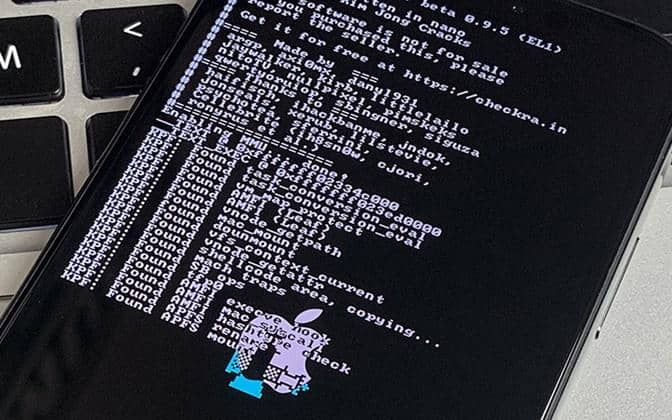What is iOS Jailbreak?
What is iOS Jailbreak, which is also defined as rooting on iOS-based devices? Recently this question has been frequently asked by users of devices with the iOS operating system. We have shared the curious details about jailbreaking with you below.
What is iOS Jailbreak?
We can answer the question by saying that it is a process that removes the restrictions of TVOS, iPadOS, and iOS operating systems on mobile devices manufactured by Apple and allows access to restricted areas.
Just like in Android rooting processes, the use of features that are not allowed to be used by default, are possible after the jailbreak process.
How to Jailbreak?
It is possible to say that, (considering it is relatively newer than Android rooting) there are not many users who know how to jailbreak. Performing the process correctly ensures that the access restrictions in the features of the devices are significantly removed. In this way, it is possible to use devices with iOS operating systems such as Apple TV, iPad, iPad Touch, and iPhone more efficiently.
Although the process removes many restrictions in order to use the devices more efficiently, it should be noted right away that Apple has declared this action to be a breach of warranty. In other words, after the jailbreak process, you need to know that your device will be out of warranty.
Jailbreaking is supported up to iOS 14, although the process differs slightly from device to device.
First, you need to download and install the 3u program. Click here to download.
Open the jailbreak one of the options below. In the opened menu, you will see several developer options for jailbreaking. From here, we choose the most popular one which is “CheckRa1n”. (CheckRa1n supports up to iOS 13-14 and A7-A11 CPUs.)
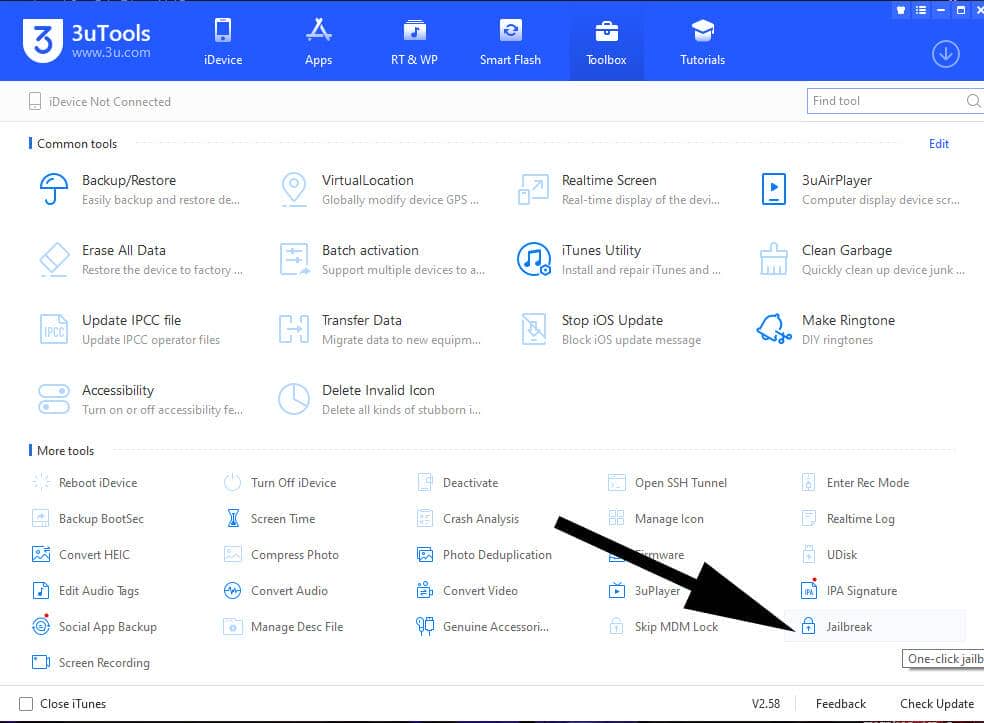
Now it is time to create a bootable disc. For this process, you will need a USB drive. Boot files don’t take much space, so 4GB should be more than enough. We write the “CheckRa1n” image to the flash drive by pressing the “Start Making” button. (this process formats the drive, if you have any personal data please remember to back it up) Restart your computer after the process is finished. During the restart press ” “F8” button from your keyboard to reach the boot options menu ( “F8” button may be different according to your motherboard manufacturer.) Boot your device by selecting your flash drive from the “discs” menu in BIOS
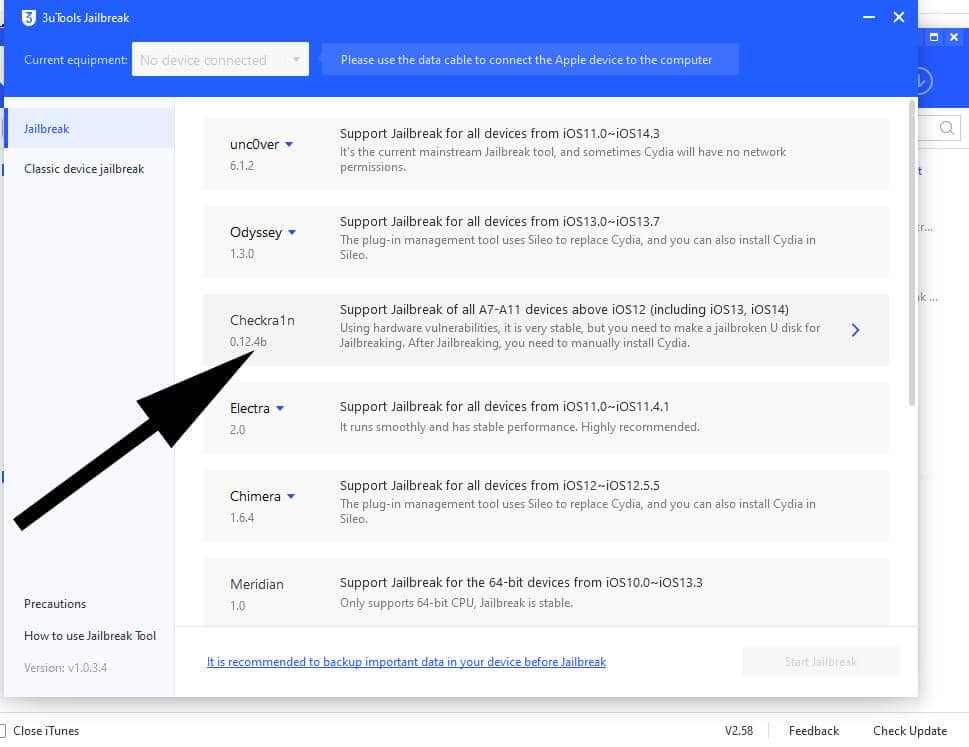
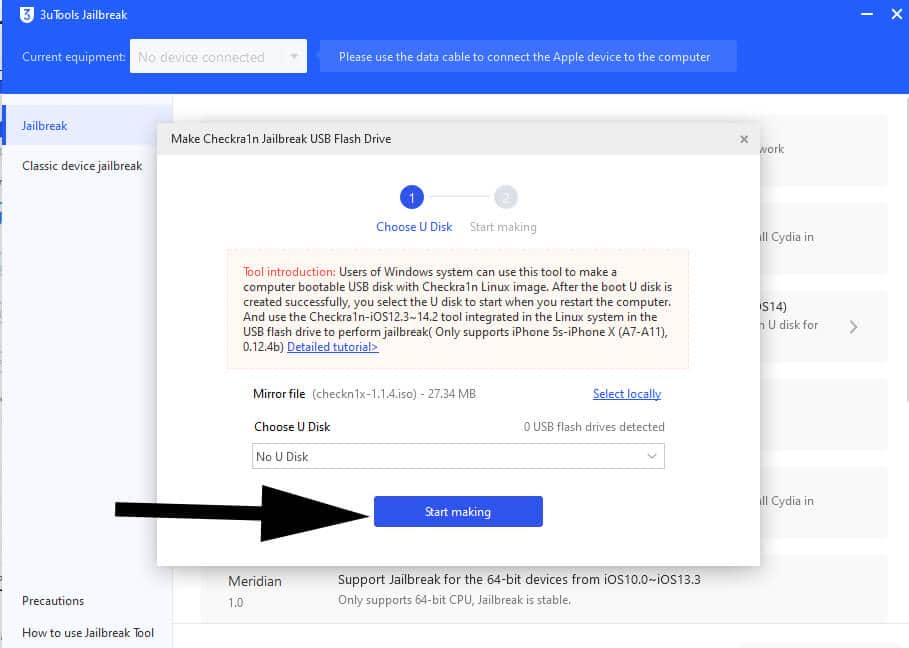
Welcome to CheckRa1n
You are now in the CheckRa1n interface. Here you can only use the keyboard. When your phone is on, connect the phone to the computer with the USB cable. Confirm the necessary permissions over the phone. Go to the start button and press enter. At this time, the phone will enter the recovery menu. Complete the jailbreak with CheckRa1n’s instructions.
After the phone is turned on, you will see the “checkra1n” icon in the phone’s menu. Launch the application and install “Cydia”.
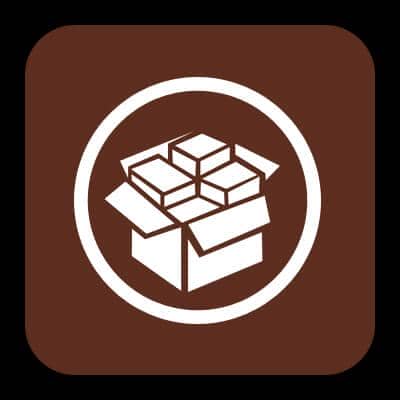
After completing these processes, the jailbreak process will be finished. All responsibility for this process belongs to the person who made it. If you have important data on your phone, don’t forget to back it up. In case of possible problems, you may need to restore.
3u Tools Download