First, gsm tool software that supports Qualcomm processors, such as the umt tool, is required for Lenovo TB-X605FC Frp operation.
Remove Frp TB-X605FC
We used the UMT QcFire program to unlock the TB-X605FC Frp. But Qcfire could not open the reset FRP process with its own loader. Untick “Automatic” from the Boot options section. Click on the 3 dots button, as you can see in the image below. From the pop-up window that opens, select the loader file you downloaded from the link below.
We chose the loader file for the Lenovo TB-X605FC model. Follow the below steps to reset FRP. Turn off the tablet and click the “Reset FRP” button from the Qcfire program. The program will wait for the tablet to connect to the computer. While holding down the volume-up button, plug the USB-C cable into the tablet. The Lenovo logo will appear on the screen; press the volume up button. After 4-5 seconds, the tablet will be connected to the computer in Qualcomm 9008 mode.
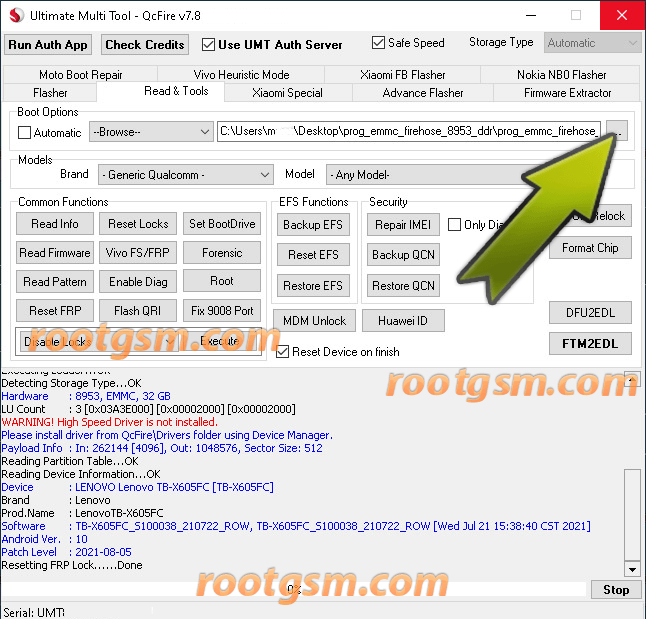
The Qcfire program will remove the FRP lock from the tablet in a very short time.
You can download the Loader file for TB-X605FC here. You can use it on all GSM tools that support Qualcomm.
Warnings for TB-X605FC Frp
The Loader file you downloaded belongs to the TB-X605FC model. Do not use it on other models. The process we have explained is only valid for the TB-X605FC model. Frp removal has been done successfully with this loader file. The end user is responsible for all actions.


