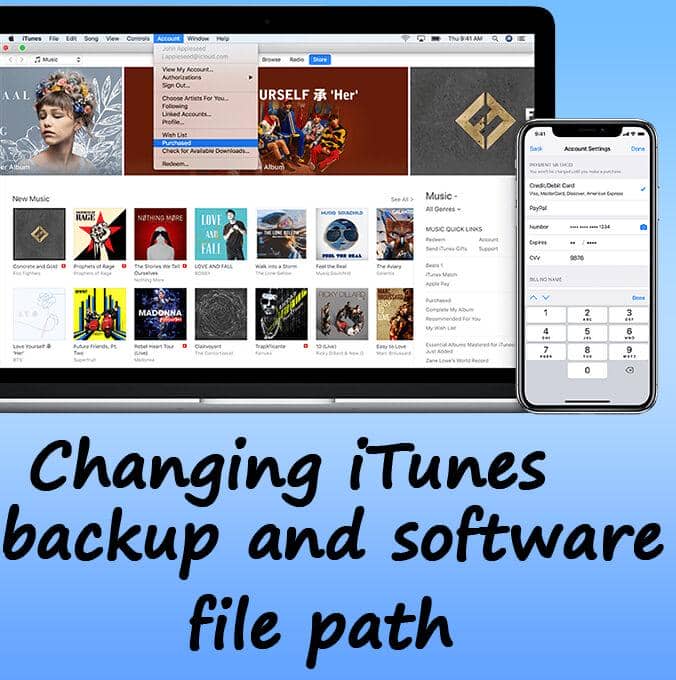iTunes backup and software
We make backups to devices such as iPhone/iPad with the help of the iTunes Program. The iTunes backup file path needs to be changed due to insufficient space on the storage “C” disc. Instead of the disc “C”, it is also possible to back up to “D” disk or to an external storage. Software files of iPhone, Ipad etc. devices downloaded by iTunes, can also take a lot of space. You can change the software file path to another disc with the same method.
How to change iTunes backup folder path.
During the process, if you are receiving an error like the one below please follow step by step.
“Cannot create a file when that file already exists.”
Before starting this process, we have to make some changes to the default iTunes backup and software folder.
Backup folder path: C:\Users\username\AppData\Roaming\Apple Computer\MobileSync\Backup
Software folder path: C:\Users\username\AppData\Roaming\Apple Computer\i Tunes\iPhone Software Updates
If you don’t have any backup file of a different iPhone or Apple device you can just delete the “Backup” file in the C:\Users\username\AppData\Roaming\Apple Computer\MobileSync\
If you do; you can move the Backup file to the D:/ drive
Make sure iTunes is closed
Start CMD Command prompt as administrator.
Paste the code below to the Cmd and run. ( change “username” with your own username.)
mklink /J “C:\Users\username\AppData\Roaming\Apple Computer\MobileSync\Backup” “D:\iphone\Backup”
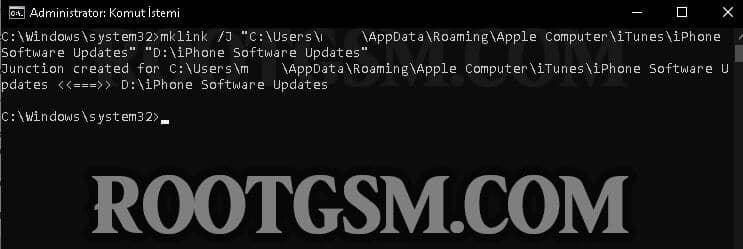
You can specify the file path which you want to backup to by replacing “D:\Backup”, I have created a Backup file at the disc D:/
Now for the Software files;
1- Run CMD as administrator
Create a file named “iPhone Software Updates” into the D: disc.
(C:\Users\username\AppData\Roaming\Apple Computer\iTunes\iPhone Software in this folder; Delete the ” iPhone Software Updates” file or move it to a new disc.)
Copy & paste the code below to the CMD and press Enter
mklink /J “C:\Users\username\AppData\Roaming\Apple Computer\iTunes\iPhone Software Updates” “D:\iPhone Software Updates”
That’s it. Disc D:/ is exemplary, you can choose any other disc as you wish.
Important note: Before replacing your backup file, if you have an existing backup file definitely move it to a new disc. In case of deleting it, your data will be lost and it can be really hard to retrieve.